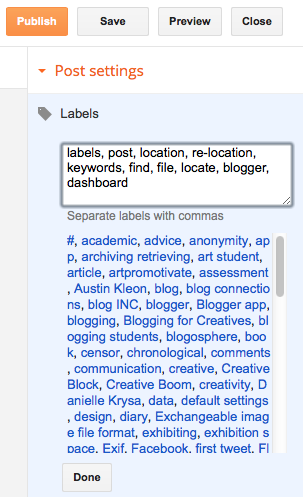The chances are that you're already using all or some of the following: Instagram, Twitter, Tumblr, Pinterest or Facebook
What are you using them for? i.e. what kind of blogger are you?
If you've set them up already it makes sense to carry on using them - right?
Not necessarily.
If your blog is for professional / academic purposes it needs to reflect that fact.
Drunken nights out, silly pictures of you and your friends....or the cat, just won't do. Even if images and embarrassing statements are buried way back on your timeline (the running order of your blog from the most recent post to previous posts found by scrolling down) - others will find them.
However, if you're already using these blogging platforms, enjoy them, and are probably proficient at using them....
....why not open another account using the same platform?
Start your blog afresh - and only put relevant information on it.
Monday, 29 September 2014
Sunday, 28 September 2014
conclusions on blogging from an iPhone....
...using the Blogger app - see previous post - seems to result in:
plus:
swapping between font, and text styles can make reading your blog difficult to do.
- the text font automatically changing to courier* - though this doesn't seem consistent - it changes after the insertion of an image
- the image defaults to the left hand side of the column
- subsequent text to image wraps the image rather than sitting beneath it
Why are these differences important?
They might not be....
....unless you want your blog to look consistent....and visually attractive.
swapping between font, and text styles can make reading your blog difficult to do.
May be the trick is to blog from your mobile device and edit your post later.
*Verdana is the font used for this blog
Friday, 26 September 2014
blogging from an iPhone
OK, so I've not tried blogging from my mobile phone yet. Time to try it - using the Blogger app I've downloaded.
Thursday, 25 September 2014
tumbling
A tumblelog sits somewhere between a microblog like Twitter... and a blog - such as this.
Like Twitter it supports short content, but unlike Twitter it is designed for easy upload of other media content too. These include video, audio, quotations, links, images (also possible on Twitter), and 'chat'.
The word tumble log has become synonymous with Tumblr because of its clever appropriation of the term tumblelog into the site / social network's name.
Like Twitter it supports short content, but unlike Twitter it is designed for easy upload of other media content too. These include video, audio, quotations, links, images (also possible on Twitter), and 'chat'.
The word tumble log has become synonymous with Tumblr because of its clever appropriation of the term tumblelog into the site / social network's name.
 |
| previous tumblr post here |
Wednesday, 24 September 2014
you don't have to blog every day!
...words of wisdom from Kate Gabrielle's blog 'scathingly brilliant'
from her post 'how to be a happy blogger'.
Kate is an illustrator who loves reading others' blogs...as well as writing her own.
from her post 'how to be a happy blogger'.
Kate is an illustrator who loves reading others' blogs...as well as writing her own.
Tuesday, 23 September 2014
finding things again
If you want to find things on your own blog - or want others to find things on it - get in to the habit of using the label system each time you post.
When you click on "New Post" - located top right on your Blogger page, you are sent to a page with a large text box for composing your post.
You might also access it through your blogger dashboard
You'll see this in the right hand column....
Click on 'Labels' ....
Use the box to add key words for your post or article.
Useful labels for this post might be:
'labels, post, location, re-location, keywords, find, file, locate, blogger, dashboard'.
Make sure you separate each word or phrase with a comma.
Click on 'Done'.
Using labels each time you prepare a post is a good habit to acquire.
When you've completed, and published your post, your labels will be listed below it....
Clicking any of the labels on your published page will take you to your blog pages containing corresponding labels or keywords
Note: on Wordpress labels are known as tags
When you click on "New Post" - located top right on your Blogger page, you are sent to a page with a large text box for composing your post.
You might also access it through your blogger dashboard
You'll see this in the right hand column....
Click on 'Labels' ....
 |
| You can see some examples of previous 'labels' already used for this blog. |
Use the box to add key words for your post or article.
Useful labels for this post might be:
'labels, post, location, re-location, keywords, find, file, locate, blogger, dashboard'.
Make sure you separate each word or phrase with a comma.
Click on 'Done'.
 |
| You can always add more by clicking on 'Labels' again |
Using labels each time you prepare a post is a good habit to acquire.
When you've completed, and published your post, your labels will be listed below it....
Note: on Wordpress labels are known as tags
Monday, 22 September 2014
saving and sharing images
There's no excuse not to save visuals - especially if they're relevant to what you're studying or researching.
Two easy-to-use blogs - for saving, storing, archiving, retrieving, showing and exhibiting your specialist, or eclectic visual collections - are Tumblr and Pinterest
 |
| Tumblr |
 |
Sunday, 21 September 2014
blog connections
Use your blog and your Twitter account (microblog) to make connections.
Your blog articles will be longer because tweets (microblog messages) are limited to 140 characters - though you can add pictures too.
This means you'll use them for different things.
The main thing is to show your followers that things you do online are connected.
I'm going to tweet a connection to this blog - I think I'll choose the post/article about: 'opening a twitter account'
I copied the address of the post: http://weblogweblogweblogweblog.blogspot.co.uk/2014/09/opening-twitter-account.html
----
If you want to open one article at a time click on the blog archive in the right column.
Alternatively go to 'search 'we blog' top right - this may give you a choice of several articles.
Click on the title i.e. the name of the post that you want.
----
On my Twitter homepage there's a box top left inviting me to:
'Compose new Tweet...'
Notice that the address is accompanied by a very simple introduction to what the link is about - 'a new blog about blogging'...
Click on 'Tweet', and, look, it's sitting next to 'New York Times Arts' something I chose to follow on setting my Twitter account up....
On my profile page (what others see) it looks like this:
Your blog articles will be longer because tweets (microblog messages) are limited to 140 characters - though you can add pictures too.
This means you'll use them for different things.
The main thing is to show your followers that things you do online are connected.
I'm going to tweet a connection to this blog - I think I'll choose the post/article about: 'opening a twitter account'
I copied the address of the post: http://weblogweblogweblogweblog.blogspot.co.uk/2014/09/opening-twitter-account.html
----
If you want to open one article at a time click on the blog archive in the right column.
Alternatively go to 'search 'we blog' top right - this may give you a choice of several articles.
Click on the title i.e. the name of the post that you want.
----
On my Twitter homepage there's a box top left inviting me to:
'Compose new Tweet...'
Notice that the address is accompanied by a very simple introduction to what the link is about - 'a new blog about blogging'...
Click on 'Tweet', and, look, it's sitting next to 'New York Times Arts' something I chose to follow on setting my Twitter account up....
 |
| home timeline (only you see this) |
On my profile page (what others see) it looks like this:
Others following me on Twitter can now choose to click on the link (if they think it looks interesting) and it will bring them back to my blog.
Connection made!
Saturday, 20 September 2014
putting yourself online
"You don't put yourself online only because you have something to say - you can put yourself online to find something to say"
"The Internet can be more than just a resting place to publish your finished ideas - it can also be an incubator for ideas that aren't fully formed...for developing work...you haven't started yet."
Some of the wise words of Austin Kleon 'a writer who draws', in his book
Friday, 19 September 2014
look at blogs!
Searching out others' blogs is a good habit to get in to.
Finding inspiration online is good for your blog....and your artwork.
The Jealous Curator blog curated by Danielle Krysa is so successful that there's a spin-off book - Creative Block
It includes examples of artists turning to blogs for some of their inspiration.
Boston based artist Leah Giberson says:
"...I usually turn to the Internet....I love to start the morning with a peek at sites like Pinterest or Flickr...My paintings have used someone else's photograph as the starting point, and I've found most of these on Flickr...I always contact the photographer...to request..permission. I've ended up making connections with people from all over the world".
 |
| Leah Giberson's paintings on Flickr |
Artist Laura McKellar comments:
"I find inspiration..online, blogs".
and importantly adds:
"I like to discover new places...being out in the world...realizing there is so much more (than the internet)".
Laura McKellar's blog, her Pinterest visual blog, and her Instagram photo blog
 |
| Laura McKellar embroidery |
Thursday, 18 September 2014
a visual blog
Finding out what kind of blogger you are often comes from what you find.. and like, in others' blogs.
One of the most successful visual blogs I know is The Jealous Curator
It's a clutter free blog that's big on visuals, and just right on the amount of text.
One of the most successful visual blogs I know is The Jealous Curator
It's a clutter free blog that's big on visuals, and just right on the amount of text.
Wednesday, 17 September 2014
UK newspaper's blogging advice...
'Top tips for a successful blog' - an article from the Guardian newspaper (UK).
It gives good general advice for the content of your blog.
It also stresses the importance of a visually pleasing blog:
"When designing your blog — either creating one from scratch or using any of the free blogging platforms online — try and keep the layout clean, fresh and uncluttered. Avoid adding lots of unnecessary features. Keep it easy on the eye and you'll please your blog visitors..."
- content originally published by Creative Boom
-----
More from the Guardian newspaper is its art blog: Jonathan Jones on art
Try searching the site's 'blogging' information too (by using the search box top right).
There's a section specific to blogging students too.
It also stresses the importance of a visually pleasing blog:
"When designing your blog — either creating one from scratch or using any of the free blogging platforms online — try and keep the layout clean, fresh and uncluttered. Avoid adding lots of unnecessary features. Keep it easy on the eye and you'll please your blog visitors..."
- content originally published by Creative Boom
-----
More from the Guardian newspaper is its art blog: Jonathan Jones on art
Try searching the site's 'blogging' information too (by using the search box top right).
There's a section specific to blogging students too.
Tuesday, 16 September 2014
twitter: tweeting for the first time
 |
| note: cropped screen grab of my twitter page |
------
You can tweak the 'time zone' or 'sensitive' sections now... or later.
Use the wheel/cog icon top right to pull down the menu.
Choosing 'Settings' will give you the above.
------
Twitter suggests what your first tweet might be:
I think I'll choose Twitter's message suggestion because the hashtag (#) will link me with other first tweets.....
Done!
Read the message at the top of my twitter page screen grab:
"Nice one! All of the Tweets you write appear on your profile page. Your Tweets also appear in your home timeline as well as the home timelines of the people who follow you."
If you've read it - and understood it - click on the grey x top right of the message and it'll disappear.
This post is a follow on - part 3 - of setting up your Twitter microblog.
Part 2 was: using a hashtag (to find others on twitter)
Part 1: opening a twitter account
Monday, 15 September 2014
blogging for creatives: a guide
Sunday, 14 September 2014
Saturday, 13 September 2014
Friday, 12 September 2014
using a hashtag (to find others on twitter)
part 2 of twitter set up
So.....I've opened a new Twitter account, but, I'm not following anyone yet. This means I've nothing to read on my timeline.
The quickest way to find Twitter accounts I might be interested in is to use a hashtag - # - in front of a word or phrase.
I'll try putting #creative blogging in Twitter's search bar - you'll find it top right on your Twitter page....
 |
| (screen edit) |
I wasn't particularly interested in those so I've refined / narrowed my search to #art blog. Immediately Twitter suggests the following.....
These are definitely things I'm interested in.
Clicking on them prompts Twitter to suggest other accounts too.
Select as many as you want. I'm going to choose 30 for now.
Very soon your timeline will provide interesting information, snippets, formal information, informal chat etc....depending on who you've chosen to follow.
Here's how my Twitter account looks 24 hours after set up:
I already have 5 followers, and 1 Notification....and I haven't actually 'tweeted' yet!
Part 3 of setting up your twitter account
Thursday, 11 September 2014
what is a hashtag? #
'A hashtag is a word or an unspaced phrase prefixed with "
#".... Words or phrases in messages on microblogging and social networking services such as Facebook, Google+, Instagram, Twitter...may be tagged by entering "#" before them.... as they appear in a sentence'.. for example: "New artists announced for #Art Festival".- sourced from wikipedia (21.15 GMT - 11 Sept 2014)
Hashtags helps you to find things and have become an important way to communicate online.
The hashtag, hash, or # - turns any word or group of words that directly follow it into a searchable link.
More # information available in this article: The Beginner's guide to the Hashtag.
Wednesday, 10 September 2014
opening a twitter account: part 1
2. decide whether you want to use your 'real' name.
3. In the 'New to Twitter' section I decided to use this blog's 'About Me' name (located in the right hand column of this page)
I supplied an email and password.
Only I know what they are.
You should keep your sign in details private too.
All done?
Hit 'Sign up for Twitter'....
4. I've chosen not to use my own name on the form. I want everything to link with this blog's identity.
Take a minute or two to decide what's best for you. I prefer a little anonymity.
If you're not sure, a pseudonym is good for now - as the form says: 'you can change it later'.
IMPORTANT - when creating your password consider a mixture of upper and lowercase letters, plus a number.
Apparently my password is perfect!
Play around with possibilities until twitter tells you your password is perfect too. MAKE A NOTE OF YOUR PASSWORD.
Don't tick the 'keep me signed in on this computer' box if others use the same computer as you, or if like me, you have another twitter account.
All done?
Hit 'Create my Account'
5. Next Twitter takes you through a series of steps...
6. You can leave as many of these ticked as you want (Twitter ticks them all by default).
I want my twitter account to be about creative blogging - I can't see that on the list....so I've un-ticked everything. I don't want a cluttered home timeline - others' tweets...unless I've selected them.
7. The next page gives lots of 'suggestions' too...
I worked through the list to remove all of the crosses....
....and eventually ended up with this....
8. Like any blogging platform Twitter wants to get as much data from you as it can.
I've said it before: Be mean about the personal information you give away.
That includes your email contacts.
----
This step '4 of 5' is sneakily designed.
Look in the bottom right hand corner of the screen....
It says in small, neutral, un-eyecatching grey - 'Skip this step'
(Look how much it's enlarged so that you can see it!)
That's the button I suggest you hit!
9. And finally...your Twitter account is set up...
Don't be tempted by the next lot of 'suggestions' ...unless you really want to follow the tweets of these individuals.
Setting up your Twitter account - part 2
Subscribe to:
Posts (Atom)